Halo Board FAQ – Headquartered in Los Angeles, Halo Board has grown from a small place in 2005. As a privately owned and operated company, Halo Board focuses on creating the dreams of what many have wanted to see come to real life.
Their company enables Halo Board creators to actually create what was once unthinkable or out of reach. Their speedy Halo Board has taken riding to the next level. They have passed on their dreams to the customers every step of the way to experience our creation.
Halo Board FAQ
How to Replace Rear Motor Wheels
If you’ve been riding hard and need to replace your Halo Board’s rear wheels, just follow this article to easily swap in a new set!
Is the Halo Board electric skateboard battery replaceable?
The battery on your Halo Board 2 and Halo Board Beast is replaceable, however, it can only be replaced by our Halo Board technicians.
But you can read these articles to try replace your hoverboard battery.
Can I take the Halo Board on an airplane?
Unfortunately, the battery pack on the Halo Board 2 and Halo Board Beast exceeds the 100 watt-hour Lithium Ion battery size limit that most airlines allow to take on their planes.
Most riders prefer to have the longer range and extended ride time that the larger battery provides.
Is the Halo Board waterproof?
No, the Halo Board is not waterproof. However, it is water-resistant to small splashes. Do not submerge the board or motors in water, or ride in heavy rain.
How long and wide is the Halo Board?
The Halo Board 2 electric skateboard is 36 inches long and 9.75 inches wide. The Halo Board Beast electric skateboard is 38.5 inches long and 12.5 inches wide.
Halo Board Product Dimensions
The Halo Board 2 is 36″ long, 9.75″ wide, and 5″ tall. The Halo Board Beast is 38.5″ long, 12.5″ wide, and 4.5″ tall.
Halo Rover Hoverboard
Halo Rover Reset & Recalibration Instructions
To reset and recalibrate your Halo Rover, you will need to start with the board powered off.
- Place the Halo Rover on a level surface or box, where the wheels do not make contact with the ground. If you do not have a box to use, rotate the Halo Rover foot platforms until they are straight and in line with one another, and parallel to the floor.
- While keeping the Halo Rover level, press and hold the power button for about 3-5 seconds.
- Release the power button when the rear brake lights start to flash.
- Power off the Halo Rover.
- Power on again. The Halo Rover should now be calibrated.
If the Halo Rover is still not calibrated correctly, go to Step 1 and begin making minor adjustments or use a level to ensure the board is straight and flat.
Halo Rover Charging Port Cover
The Halo Rover no longer ships with a charging port cover. All Halo Rovers sold since July 2016 have a waterproof charging port. The company made the decision to do away with the cover to ensure customers wouldn’t have to worry about misplacing or losing their covers.
NOTE: If your Halo Rover has been in the rain or is wet, make sure to leave ample time for the charging port to dry before you plug in the charger. The board may be water-resistant, but that doesn’t make you shockproof!
Battery & Indicator Lights
The Halo Rover has two sets of indicator lights on top of the board that shows both battery life and system indicator (Page 5 of your manual).
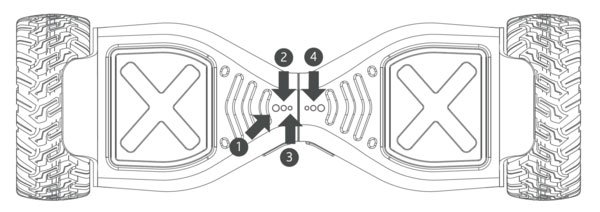
1) – Warning Indicator Light (RED)
- This red warning light will only come on and flash when there is something wrong with the Halo Rover (Low Battery, Over Speed, Power Issue, Sensor Issue, etc.)
2) – Balance Indicator Light (GREEN)
- This light comes on when you step on and indicates that the board has entered the self-balancing mode.
3) – Power/Battery Status indicator (GREEN)
- This light comes on when the board is powered on. If this light does not come on when you power up the board, recharge the board.
4) – Battery Level Indicator Lights (GREEN)
- 3 green lights = 71-100% power level
- 2 green lights = 41-70% power level
- 1 green light = 11-40% power level
- 0 green lights = 0-10% power level
**NOTE:** When charging your Rover, do not rely on the battery indicator on the board or the battery level on the mobile app to indicate a full charge. Look at the charging brick on the charger itself. There is a little light on there that will turn green when the board is fully charged! (see page 3 of your users manual).
How to Set Up Bluetooth for Music Playback
Pairing your Halo Rover and your smartphone to start playing music is easy enough!
- Make sure your Halo Rover is turned on.
- Whether you are on iOS or Android, open up the Bluetooth settings on your phone and scan for new devices.
- Select “Hoverboard-M” once it appears and it will automatically connect.
- Enjoy playing music over your board!
Please note, if you see an option for “Hoverboard” appear (typically Android users), do not connect to this. This is the access point that the Halo Rover app will connect to when you open the app!
More Halo Board FAQ and Troubleshooting
Review Articles
- SWAGBOARD ELITE T380
- Halo Electric Longboard Review
- Reviews Swagtron hoverboard T580
- How to Pair Hoverboard Bluetooth to iPhone
- Hoverboard motor adjustment
















 H1 is powered by two 200W motors that enable it to climb 15 degree inclines and reach a 9 mph top speed. The 6.5″ solid wheels provide a smooth and enjoyable ride.
H1 is powered by two 200W motors that enable it to climb 15 degree inclines and reach a 9 mph top speed. The 6.5″ solid wheels provide a smooth and enjoyable ride.


[…] Halo Board FAQ […]
[…] Halo Board FAQ […]